How to Install Redis on Linux, Mac, and Windows
Posted on September 22, 2024 • 5 min read • 1,055 wordsLearn how to install Redis on Linux, Mac, and Windows with this comprehensive guide. Follow simple steps for each platform, including verification methods, to get Redis up and running quickly. Perfect for developers and system administrators
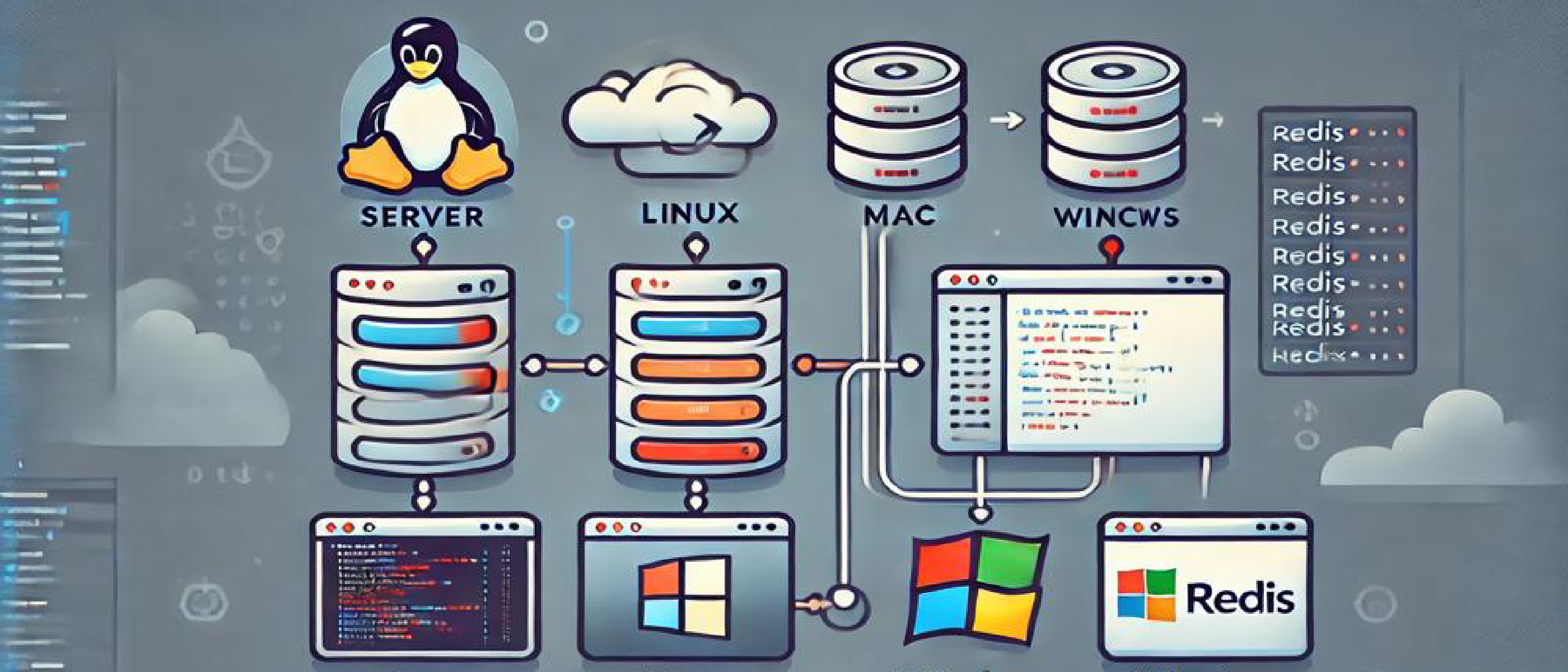
Redis is a powerful, in-memory key-value store widely used for caching, real-time analytics, and messaging. Its speed and versatility make it a popular choice for developers across multiple platforms. In this guide, we’ll walk you through the process of installing Redis on Linux, Mac, and Windows, ensuring you’re equipped to get started no matter what operating system you’re using.
1. What is Redis?
Redis, short for Remote Dictionary Server, is an open-source, in-memory data structure store. It supports various data types such as strings, hashes, lists, sets, and more. Redis is often used for caching, real-time analytics, and session management, making it a critical component in performance-sensitive applications.
2. Installing Redis on Linux
1. Installing Redis on Ubuntu/Debian
To install Redis on Ubuntu or Debian, follow these steps:
- Update the package repository:
sudo apt update- Install Redis: Use the
aptpackage manager to install Redis:
sudo apt install redis-server- Enable Redis to start on boot: After installation, ensure Redis starts automatically on system boot:
sudo systemctl enable redis-server- Start Redis: Once installed, start the Redis service:
sudo systemctl start redis-server- Verify installation: Confirm that Redis is running by checking the status:
sudo systemctl status redis-serverRedis should now be running on your Ubuntu or Debian system. You can further optimize Redis by editing the configuration file located at /etc/redis/redis.conf.
2. Installing Redis on CentOS/RHEL
If you’re using CentOS or RHEL, the steps are slightly different:
- Update the system:
sudo yum update- Enable EPEL Repository (Extra Packages for Enterprise Linux):
sudo yum install epel-release- Install Redis: Once EPEL is enabled, install Redis:
sudo yum install redis- Start and enable Redis:
sudo systemctl start redis
sudo systemctl enable redis- Check Redis status:
sudo systemctl status redisRedis is now installed and running on CentOS or RHEL.
3. Installing Redis on Mac
Installing Redis on MacOS is relatively straightforward using Homebrew, a popular package manager.
- Install Homebrew (if you don’t already have it): Open the terminal and run:
/bin/bash -c "$(curl -fsSL https://raw.githubusercontent.com/Homebrew/install/HEAD/install.sh)"- Install Redis via Homebrew: Once Homebrew is installed, use the following command to install Redis:
brew install redis- Start Redis: Start Redis using the following command:
brew services start redis- Check Redis status: You can confirm Redis is running by checking the status:
brew services list- Stopping Redis: If you need to stop Redis, use:
brew services stop redisRedis will now be running on your Mac machine, and you can interact with it via the terminal.
4. Installing Redis on Windows
Unlike Linux and Mac, Redis does not have an official Windows version. However, you can still install Redis on Windows by using Windows Subsystem for Linux (WSL) or by running Redis on Docker.
Method 1: Using WSL (Windows Subsystem for Linux)
- Enable WSL: Run PowerShell as Administrator and enter the following command to enable WSL:
dism.exe /online /enable-feature /featurename:Microsoft-Windows-Subsystem-Linux /all /norestart-
Install a Linux distribution: From the Microsoft Store, install a Linux distribution like Ubuntu.
-
Install Redis in the Linux environment: Once installed, open the WSL terminal and run the following commands:
sudo apt update
sudo apt install redis-server- Start Redis: Start the Redis service with:
sudo service redis-server startRedis will now be running within WSL, providing you with a full Linux environment on Windows.
Method 2: Using Docker on Windows
Alternatively, you can run Redis on Windows using Docker:
-
Install Docker Desktop: Download and install Docker Desktop for Windows from here.
-
Pull the Redis image: Open PowerShell or Command Prompt and pull the official Redis image:
docker pull redis- Run Redis in a container: Start a Redis container by running:
docker run --name redis-container -d redis- Access Redis: You can now access Redis within the Docker container using the following command:
docker exec -it redis-container redis-cli5. Verifying the Redis Installation
After installing Redis on your system, it’s essential to verify that it’s working as expected.
- Start the Redis CLI: To interact with Redis, use the command-line interface. Run the following command:
redis-cli- Ping Redis: Once inside the Redis CLI, you can check if Redis is responding by typing:
pingIf everything is working correctly, Redis will return:
PONG- Set and get a key: To test basic functionality, try setting and getting a key:
set testkey "Hello Redis"
get testkeyRedis should return the value Hello Redis, confirming that your installation is successful.
6. Troubleshooting
1. Redis Service Fails to Start
- Check Redis logs for error messages. Use the following command:
sudo journalctl -u redis- Ensure the Redis configuration file (
/etc/redis/redis.conf) is correctly formatted, especially settings related tobindandprotected-mode.
2. Redis Crashes or Stops Unexpectedly
Check system memory usage. Redis is memory-intensive, and it may crash if your system runs out of memory. You can increase memory limits or reduce Redis’s memory footprint by configuring the maxmemory directive in the configuration file.
3. Cannot Connect to Redis from Remote Machine
By default, Redis only binds to localhost for security reasons. To allow remote access:
- Edit the Redis configuration file and modify the
binddirective to your server’s IP. - Set
protected-mode noif appropriate, but only do this on trusted networks. - Ensure firewall settings allow traffic on Redis’s default port (6379).
4. Redis Command Not Found
Ensure that Redis was installed correctly. If installed via a package manager, check that Redis is in your system’s PATH or manually add it:
export PATH=$PATH:/path/to/redis5. Permission Denied Error
Run Redis as a user with the correct permissions, or use sudo for administrative tasks, especially when modifying files like /etc/redis/redis.conf or starting services.
6. Redis Starts but Doesn’t Respond to Commands
Check for network issues. Redis might be configured to bind to a specific IP address. Verify if Redis is listening on the correct port using:
netstat -tulnp | grep redis7. Redis Closes Connection Immediately
This could indicate a mismatch in Redis version compatibility, especially if running Redis in a cluster. Ensure all instances are running compatible versions of Redis.
These tips should help resolve most common Redis installation and configuration issues.
7. Conclusion
Whether you’re running Linux, Mac, or Windows, installing Redis is a straightforward process. With Redis installed, you can now explore its robust features, from caching to real-time data processing. For optimal performance, consider configuring Redis based on your use case.